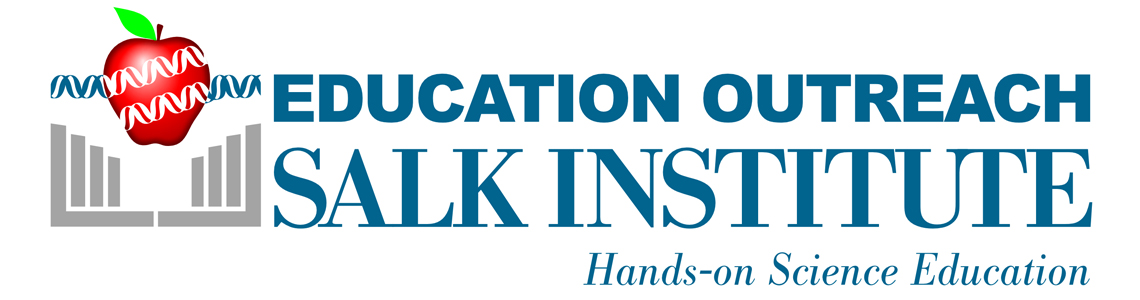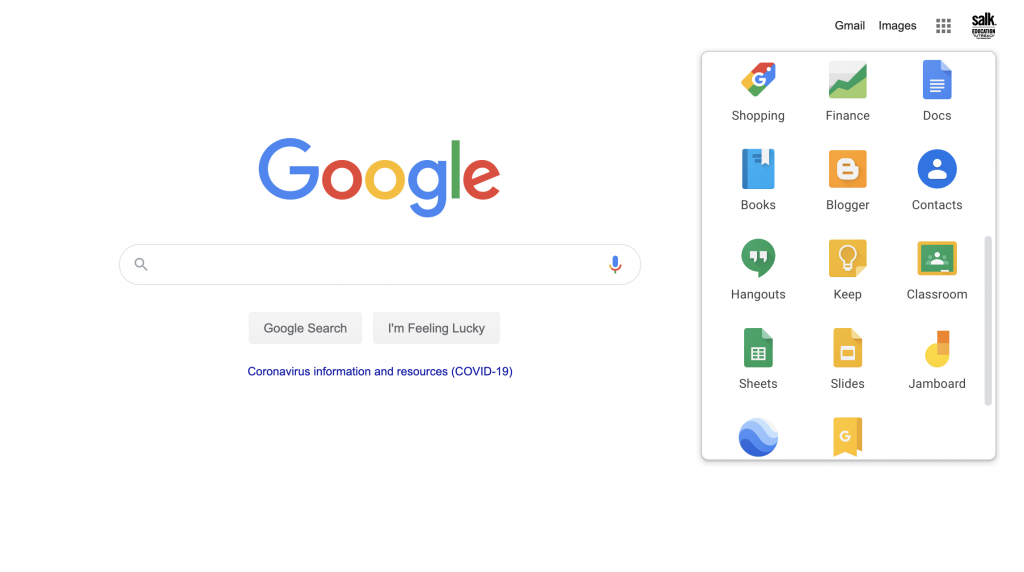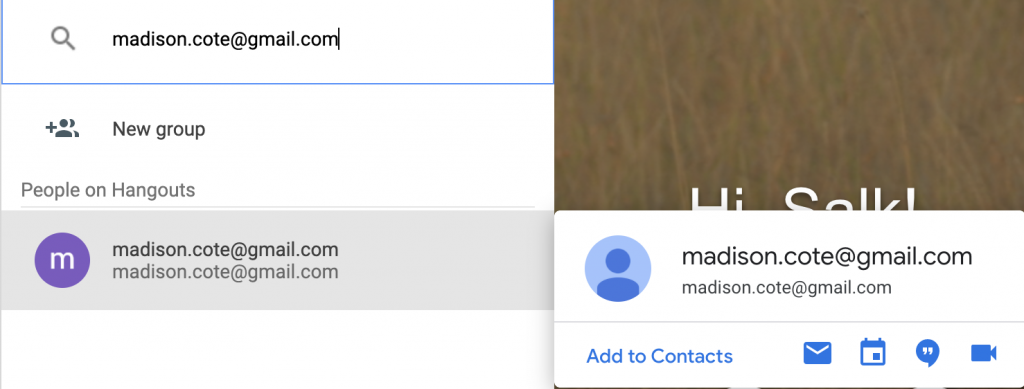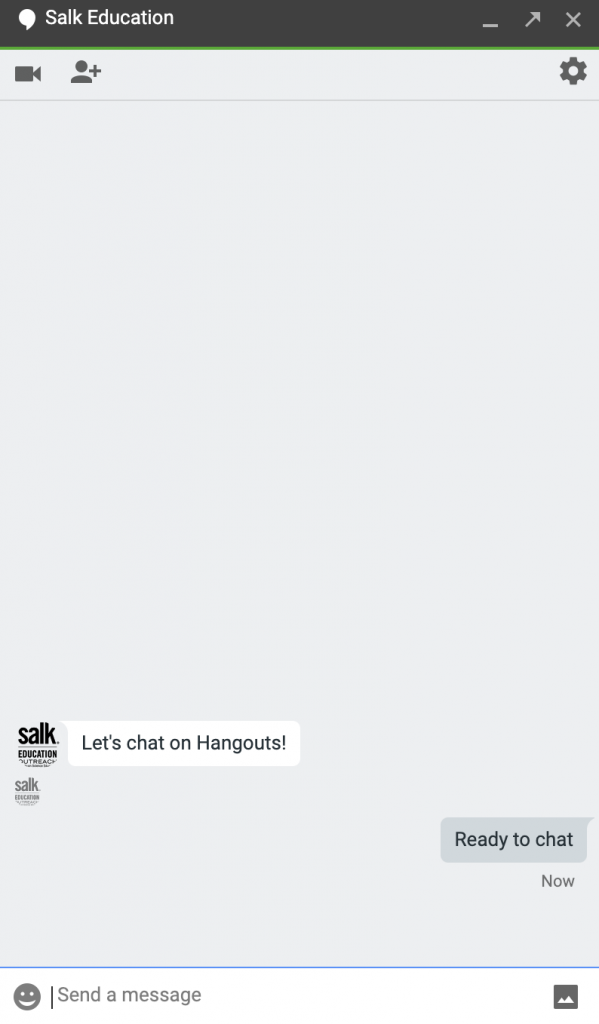Preparing for a SciChat on Google Hangouts
Open a Google Chrome browser
Once logged into your Google account, select the Google Hangout icon from the menu
Click on “New conversation”and type the email address of the participating scientist provided in the confirmation email
Click on the correct account and then click the “Add to Contact” option
After the scientist accepts the invitation, you’ll be able to chat
To prepare either for the connection test or the SciChat, the scientist will sign in to their Google account at the agreed upon time and send “Ready to begin” in a chat message
From the chat window, click on the camera icon in the top left corner to initiate a video call
The scientist will answer the call by clicking accept, confirm that you have allowed Google hangouts to connect to the webcam and computer mic
Confirm that both parties can hear and see each other
Begin session by introducing the scientist to the students and then they will begin their presentation
For the Q&A portion of the chat, students will need to go up to the computer so the scientist can hear and see them
Facilitate student questions based on your own classroom management strategies
Some teachers chose to call on raised hands and have students walk up to the computer for the Q&A session, others choose to have students write down their questions and either a designated student or the teacher will read the questions
Shortly before the end of the session at the agreed up time, ask for any final thoughts or questions from both the presenter and students
Everyone says their goodbyes and students thank the presenter
To end the call, click the red phone icon near the bottom of the call window
Click here to visit the Google Hangout Help Center if you have additional questions